Select User Workflows
User workflows refer to the different methods by which users can authenticate and release their print jobs at secure-enabled printers. These workflows are configurable by administrators and are designed to match the capabilities of the printer and the needs of the organization.
The available workflow options include:
- QR Release - Users release documents from a secure printer using the mobile app via a QR code.
- Printer Sign In - Users release documents from a secured printer using a Card Reader or Keyboard Login or using a password or PIN.
- External Hardware - This option appears only if you have a license for SR25 hardware devices. In this option, Secure Print is enabled by a device (called the SR25) attached to the back of the printer. Users release their documents using a Card Reader attached to the SR25 .
Note: QR Release may be the best available option if a printer does not support Card Reader, password/PIN authentication or SR25 Hardware.
To select a Secure Print option:
- In the Secure > Setup Guide screen, expand the Configure Secure Print option.
- Select how you want users to release their documents (you can select more than one method).
- Click Confirm.
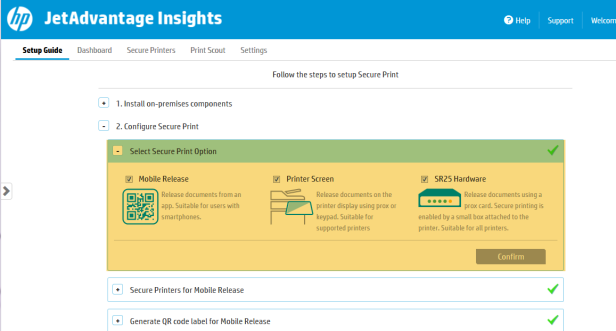
Note: This setting determines which options are displayed in subsequent steps. For example, if you’ve chosen QR Release only, then securing for Printer Sign In and SR25 hardware will not be shown in subsequent steps.
Note: The Secure Print options that are available depend on the feature that you have a license for. For example, the option SR25 Hardware will not be visible if you do not have a license for that feature.